Curve Tool Explained : Snapseed
- Shivesh Srivastava

- Jul 3, 2020
- 2 min read
What is the Curves tool? Curves is a powerful and intimidating tool. For a long time I limited my adjustments of brightening, darkening and contrast to just the Tune Image and Tonal Contrast tools.

What does curves do? Similar to Tune Image, Curves controls brightness, contrast, highlights and shadows. You can control the intensity of blacks, white and shift colours in the Channels section of the tool. Pins
The pin in the bottom left corner is the black point. The pin on the top right corner is the white point. Similar to a histogram, the line across the bottom of the graph as dark on the left and ‘bright on the right’. Diagonal line
The diagonal line is often referred to as the contrast curve. You can place additional pins along this line and manipulate the shape of the line to make tonal adjustments to dark and light areas of the image. Lifting the curve above the default line will increase the brightness. The extra pins assist to isolate which tonal range of the image will be affected. Adjust mid-tones
You may recall that Tune Image has adjustments for highlights and shadows and does not have control over mid-tones. Ambiance is the closest tool, however it additionally also affects the saturation of colours. To increase the mid-tones in Tune Image, you need to be a little creative. It requires increasing the brightness, then reducing and balancing the shadows and highlights to create the desired look.
What is the S-Curve?
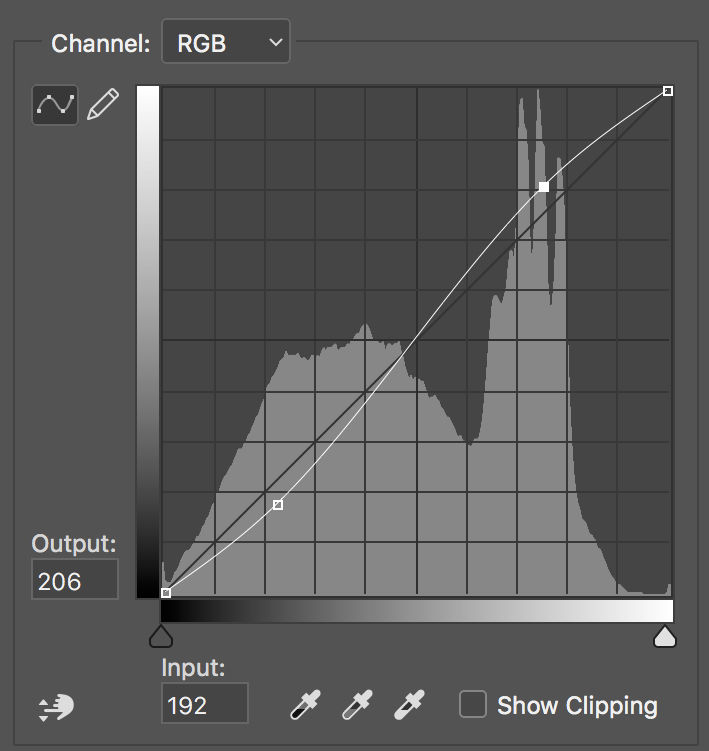
Luckily for us starting out, there are some presets available that will add a little contrast (soft contrast) and a bit more (hard contrast). You will notice when you use one of these presets that two extra pins are dropped on the line producing an S-Curve. An extra pin dropped on the left side of the line and dragged down produces darker shadows. The second pin on the right side and dragged up results in brighter highlights. This increases contrast — the difference between the dark and bright. You can drag these around and even add more pins for further control. Channels
When you make adjustments in Curves, it affects all the colours. Tapping on Channels opens up a few options including RGB (all the colours) and separate colours Blue, Green, Red and Blue. This provides the opportunity to increase/decrease the brightness of colours in different tonal ranges. An example could be specifically darkening the bright blue sky, without affecting the already darker blue water. Adjustments to the Curves has an impact on the colours. Depending on the image, this could be an undesired effect. That is where the Luminance channel becomes helpful. It allows you to adjust the tonal range — specifically just the lightness behind the colours. A bit hard to explain. This is another tool that I encourage you to have a play and experiment.






Informative!